

Display a graphical push-button control gadget to set/clear digital I/O bits on the 34907A Multi-Function Module, DAQM907A Multi-Function Module or 34980A Multi-Function Module. You can add unlimited digital write gadgets to the Graphics Setup tab with a maximum of 10 individual bits per gadget window (any mixture of bits from channel 01 and/or channel 02).
To set or clear individual bits on the gadget, simply click on the push-button graphic to toggle the state. In the example below, bits 0 and 2 are cleared ("0") and bits 1 and 3 are set ("1").
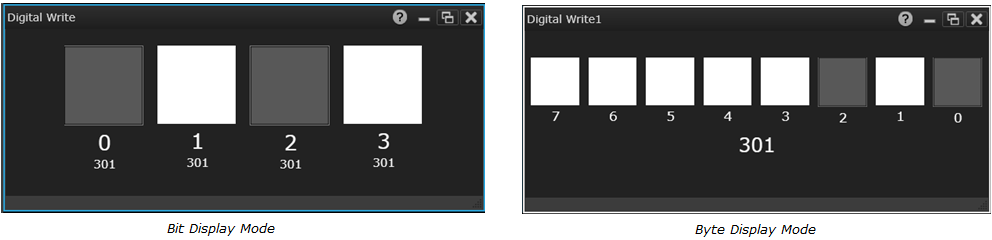
Note: To use the Digital Write gadget, channel 01 and/or channel 02 must be configured for digital write operations from the Configure Channels tab. If the desired channel is configured for a digital read operation, the Digital Write gadget will be disabled.
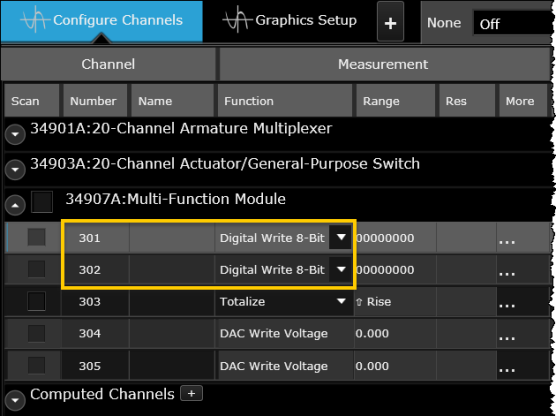
Select the desired gadget window (the selected window is highlighted in blue) to display the Properties pane on the right side of the Graphics Setup tab. The available properties vary according to the type of gadget selected.
Caption - Enter the desired title to appear at the top of the current gadget window. You can specify a caption with up to 30 characters including letters, numbers, and special characters.
Visual Presentation - Select the desired visual presentation to be displayed in the current gadget (Button or Switch).
Bit Display - Select the desired bits to be displayed in the current gadget (channel 01 or 02). You can add up to 10 individual bits per gadget window.
Byte Display - Select the desired byte to be displayed in the current gadget (channel 01 or 02). Select the Reverse Order check box to reverse the displayed bit order.
Color - Select the desired color for the on/off status of individual bits. By default, gray = "On" and white = "Off".
Invert On/Off Positions - This option is only applicable to "switch" visual presentation and this will swap the 0 and 1 position.
Copy Image to Clipboard - Export a screen shot of the selected display gadget to the Windows clipboard.
Right-click anywhere on the Digital Write window to display the below:
Copy Image to Clipboard - Export a screen shot of the selected display gadget to the Windows clipboard.